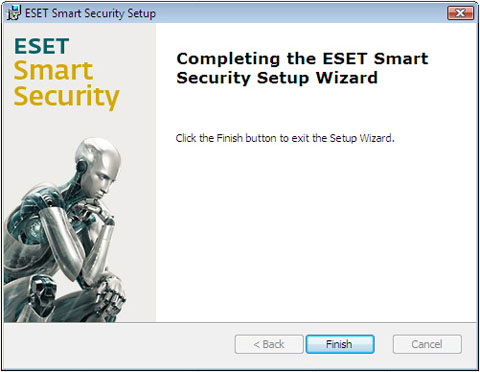To install ESET Smart Security, please follow the steps below. It should be noted that if you are running Windows Vista with User Account Control (UAC) turned on, you may be prompted with additional dialog boxes not shown in the steps below. If prompted, please confirm that you wish to install ESET Smart Security, as well as any associated device drivers.
-
To begin your installation, double-click the ESET Smart Security installer icon or insert the installation disk. If you are prompted by Windows to open the file, click Open . If you have an installation CD, click Install .
-
The ESET Smart Security Setup window will appear. Click Next to continue.
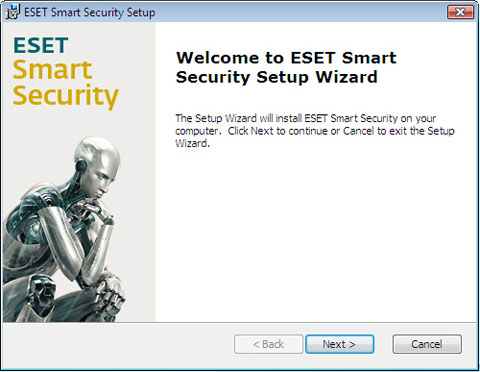
-
On the next screen, click I accept the terms in the License Agreement to accept the ESET Smart Security License agreement and then click Next to continue.
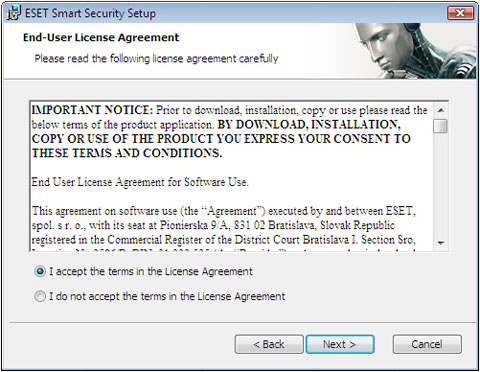
-
The Installation Mode window will appear. Select Typical and then click Next to continue.
NOTE : Selecting Custom install gives you access to additional configuration parameters such as firewall rules and password protection of ESET Smart Security settings. If you select Typical (recommended) the additional configuration parameters can be accessed after installation is complete.
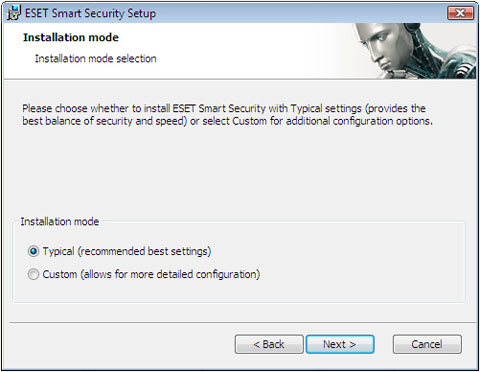
-
On the next screen, enter your ESET-provided Username and Password and click Next to continue.
( NOTE : Please enter your username and password exactly as they are written in your ESET registration email. The username is in the format EAV-99999999 and the hyphen is required. Both the username and password are case sensitive. The password should be ten characters long and all lowercase. If you are copying and pasting, make sure a blank character is not being included in the string. Also, we do not use the letter L in passwords (use the number one (1) instead), a big 0 is the number zero (0), a little o is the letter o.)
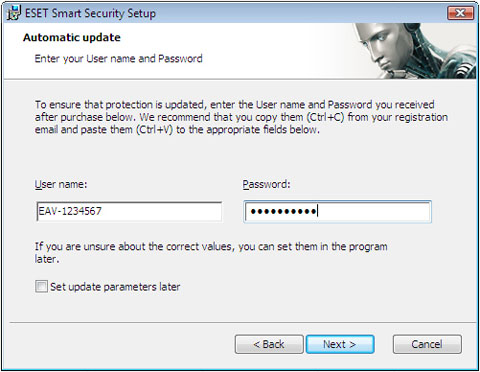
-
In the ThreatSense.Net Early Warning System window, select the Enable ThreatSense.Net Early Warning System option and click Next to continue.
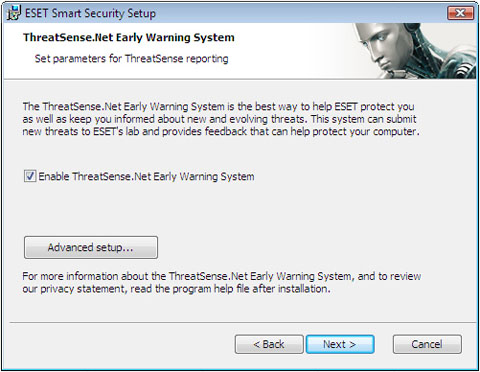
-
In the next window, Detection of potentially unwanted applications , select the Enable detection of potentially unwanted applications option and click Next to continue.
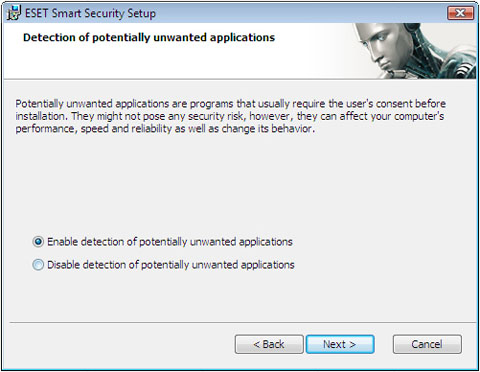
-
In the next window, Ready to Install , click Install to continue.
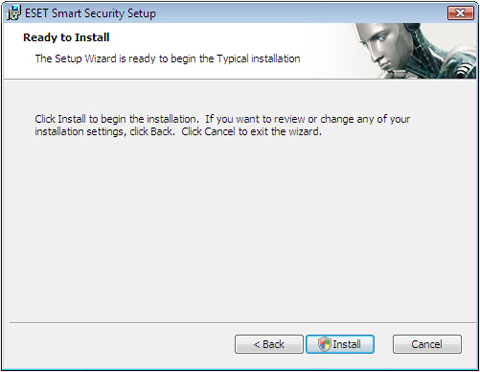
-
Once you click Install , you will see the Installing ESET Smart Security Screen (below) for a few minutes.
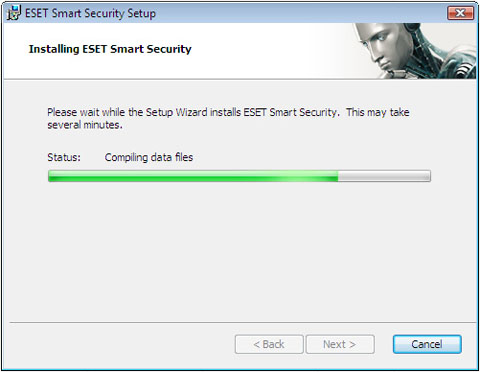
-
The New Network Detected window will appear if you have an ESET product that includes the Firewall feature. This window allows you to select your desired protection mode. Most users should select Allow sharing . See the figure below for an explanation on both modes.
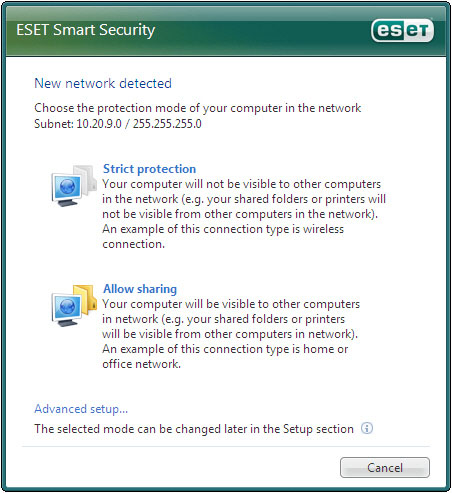
-
When you see the Completing the ESET Smart Security Setup Wizard window, click Finish to complete your installation.