If you do not wish to see alerts from the Activity Monitor (AMON) each time a computer virus or other threat is found, you can configure it to automatically clean infected files or move them to the Quarantine folder, in case a file cannot be cleaned.
Here is how to configure AMON to do this, step-by-step:
- Open the NOD32 Control Center window by clicking on the white and green NOD32 icon in the System Tray.
- Click on AMON under Threat Protection Modules. The AMON - File System Monitor window will appear.
- In the AMON - File System Monitor window, click on the Setup button, The AMON Setup window will appear.
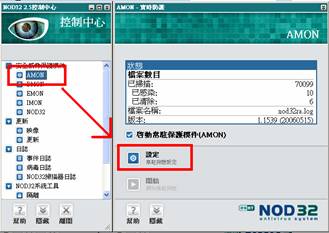
- In the AMON Setup window, go to the Options tab and enable (check) the Move to Quarantine option.
- In the AMON Setup window, go to the Actions tab and make sure Clean automatically is selected and enable (check) the Move newly created files to Quarantine option. NOTE: If a file cannot be cleaned, AMON will only block access to it—the file will not be deleted or moved to the Quarantine folder. This is to prevent system files from accidentally being deleted or removed.
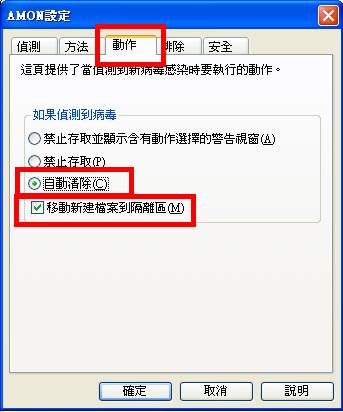
AMON has now been configured to automatically clean files of computer viruses and other threats without prompting the user for an action to take.
NOTE: The actual operation preformed by AMON when the Clean automatically option is selected will vary based on the type of threat found. For example, NOD32 will attempt to disinfect "classic" parasitic file-infecting and boot sector viruses by removing the viral code from the infected object and re-writing the cleaned (disinfected) object back to the disk. On the other hand, most forms of "modern" spyware, Trojan horses, worms and other malicious programs are entirely self contained and contain no beneficial program for NOD32 to disinfect. When AMON detects this type of threat, it will clean the file by removing it from the system.


